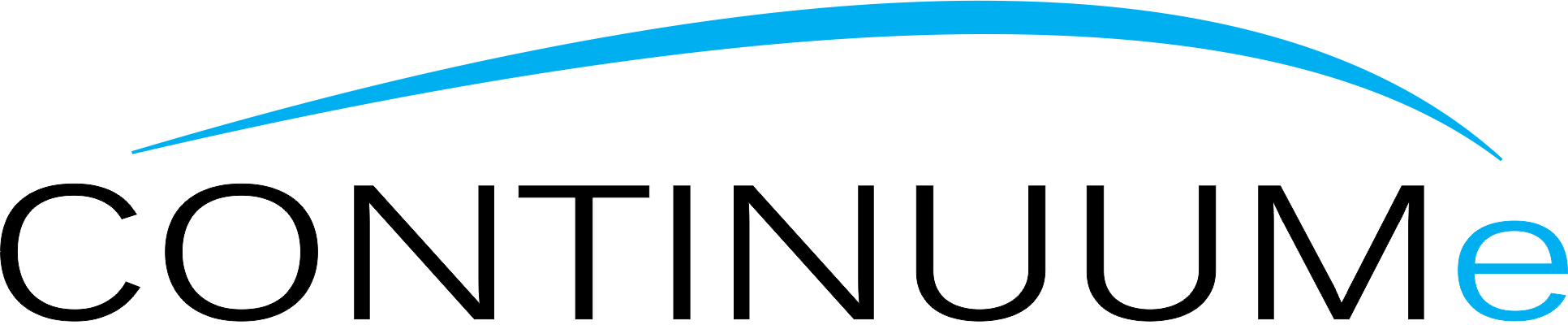Found the perfect meme? Need to share an old snippet from a WhatsApp conversation? Sometimes the humble screenshot is best.
The process is pretty simple, but does vary slightly depending on what model of iPhone you have. Here’s now to take a screenshot on your iPhone, without or without a home button.
If your iPhone has a home button
- 1 min
- iPhone
Step 1:
Press the home button at the same time as the button on your phone’s right-hand side.
You’ll know your on the right track if your screen goes briefly white, camera-flash style.
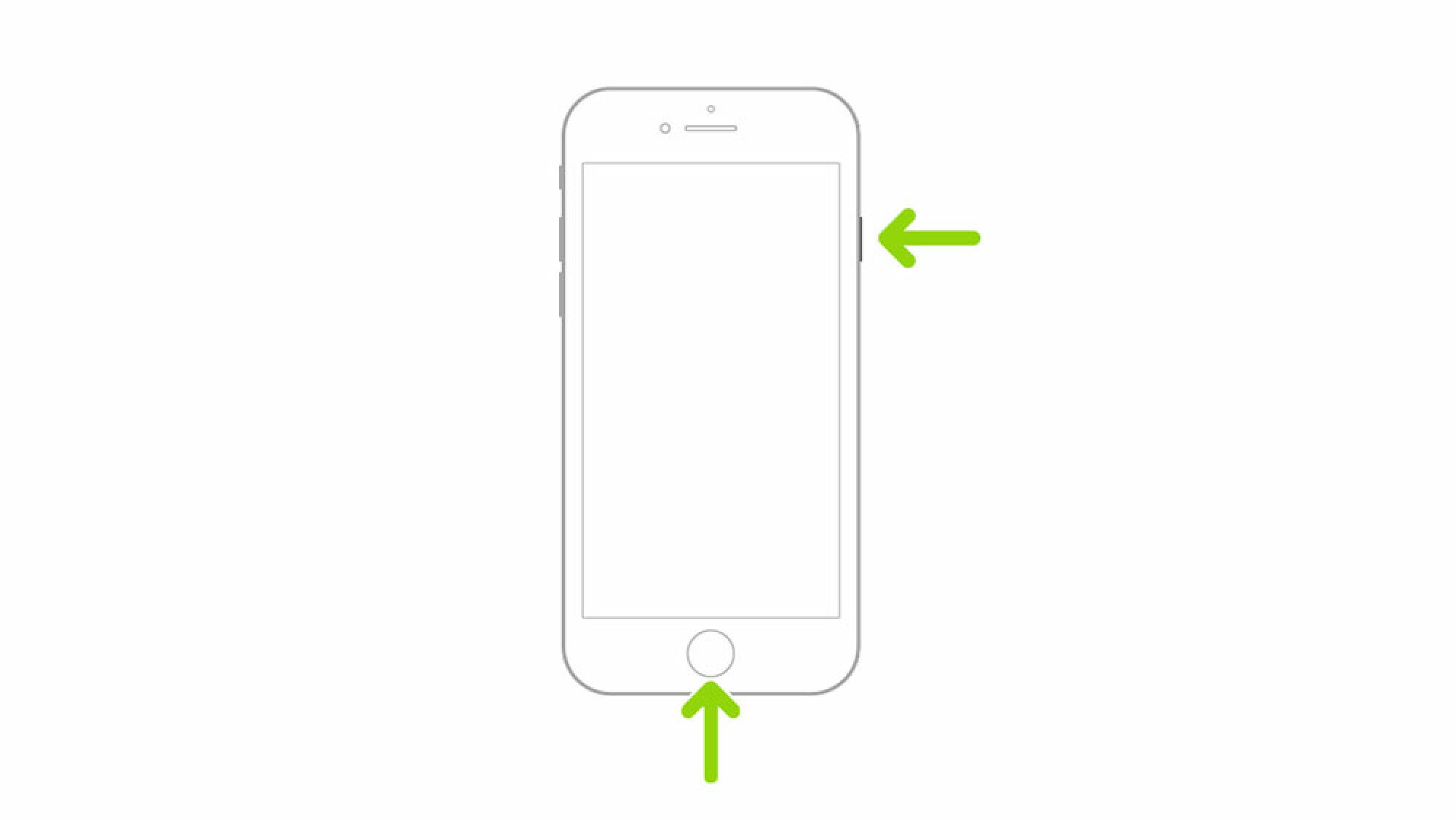
Credit: Apple
Step 2:
Navigate to Photos to view your screenshot.
Now you can edit it, delete it, or send it!
If your iPhone doesn’t have a home button
- 1 min
- iPhone
Step 1:
Press the volume button and the side button at the same time.
Did you phone screen go briefly white? That means you were successful!
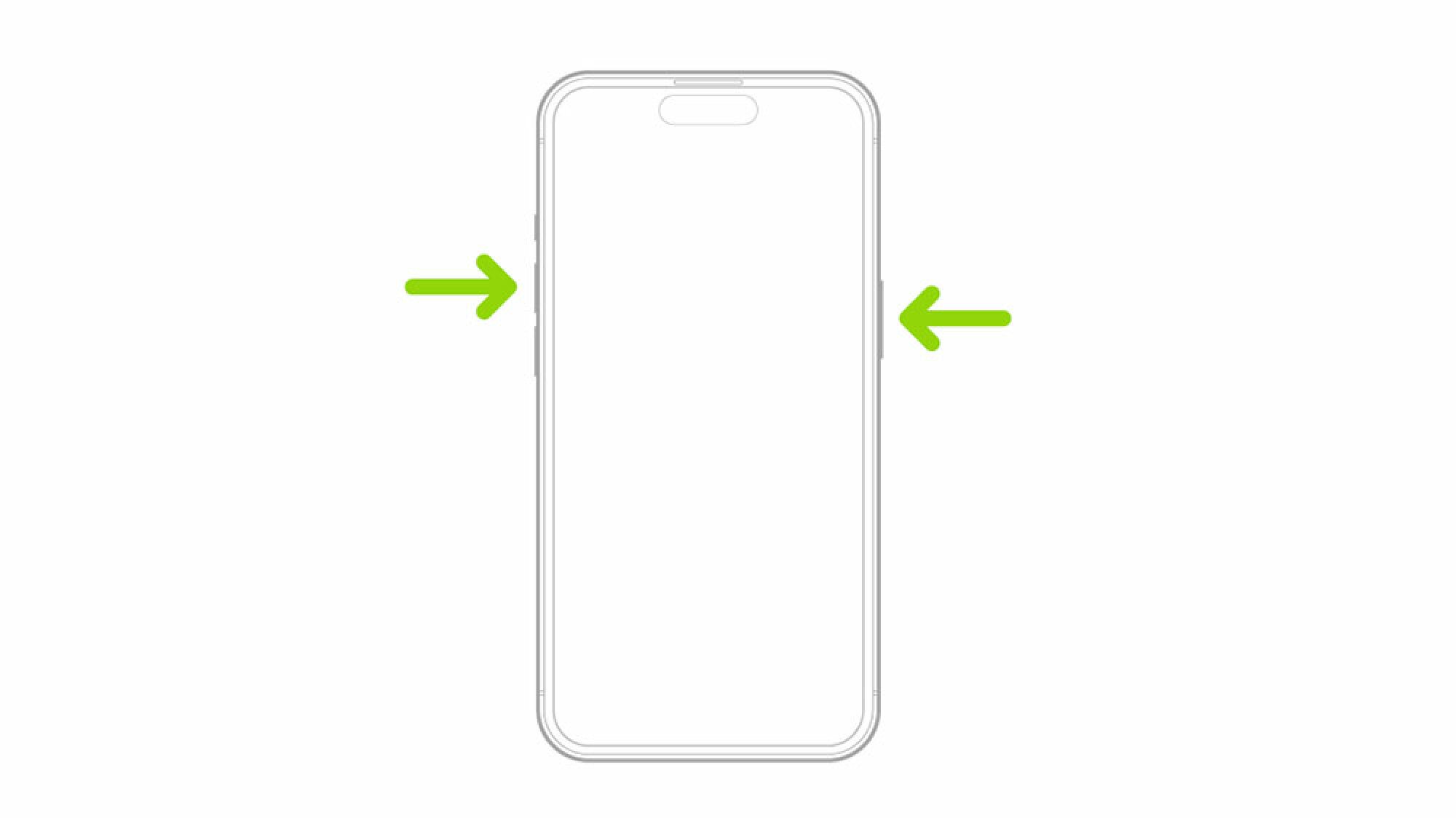
Credit: Apple
Step 2:
Navigate to your Photos to view your screenshot.
Now you can edit it, delete it, or send it.
Want to screenshot an entire webpage on your iPhone, or take a screenshot on a iPad instead? We’ve got you covered.